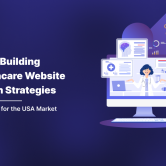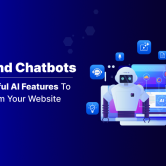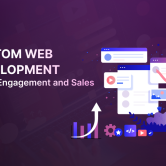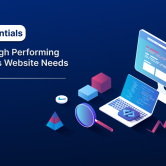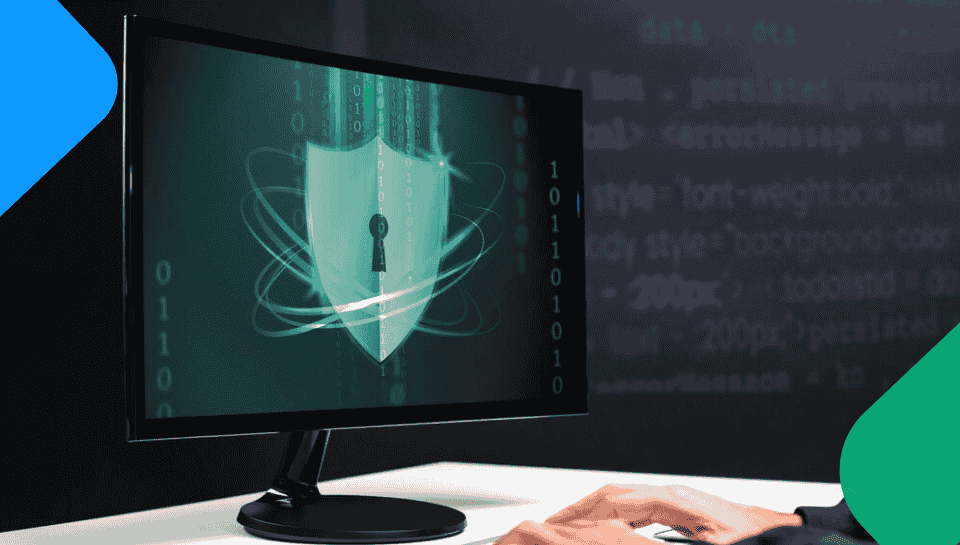
VPN Status Indicator Will Be Available On Windows 11 Taskbar Soon
The fact that your online data is viewed as a commodity has led to a rise in the number of people who use VPN services to conceal their identity while downloading files, watching movies, or browsing the web.
Your Internet connections will flow via the VPN service’s IP addresses when you are connected to one, blocking the website or online service you are using from seeing your real IP address. However, if a VPN abruptly disconnects while you are using it to download a file or view a website, you can continue browsing the internet without recognising it however it will be revealing your home IP address. As of now, there is no indicators to inform users about the VPN connection status.
VPN Status In The System Tray Of Windows 11
When your computer is connected to a VPN, Windows 11 may soon display a system tray notification, letting users who want to surf secretly know they are connected using a VPN connection. Twitter user PhantomOcean3 discovered a new hidden feature in Windows 11 ‘Dev’ build 25247 that, when enabled, overlays a little shield sign over the Network system tray icon while connected to a VPN.
“Another neat hidden change in 25247, a minor one – when you are connected using a VPN, there will soon be a small ‘shield’ overlay on the network icon to indicate that. (also, it respects your accent color!)”
Since the images above have been blown up and the shield is actually rather small, we should expect the shield to be more obvious if this goes into production.
Unfortunately, the new function has certain restrictions because WiFi is not supported and it can only be used to connect to VPNs set up using the built-in Windows 11 client.
This *seems* to work only if you connect to a VPN from the quick setting or the Network & internet > VPN page in Settings,” PhantomOcean3 tweeted about the new feature.
Additionally, the feature doesn’t work when using the VPN applications offered by commercial VPN providers.
The indicator does not yet appear when connected to a VPN in the initial tests conducted with both NordVPN and ProtonVPN. However, as a work-in-progress and unannounced feature, it is in its early stages and incomplete.
Furthermore, while this is a very handy feature, Microsoft has previously disclosed that features found in a Windows Insider build may never make it into production.The indicator does not currently display in the initial tests conducted with both NordVPN and ProtonVPN when connected to a VPN. However, being a work-in-progress and undisclosed feature, it is in its early stages and incomplete.
Enabling The VPN Indicator In Windows 11
Join the Windows Insider programme and install the most recent version of Windows 11 (build 25247) if you want to test out the new VPN indication in Windows 11.
You must sign up for Windows Insider’s “Dev” channel in order to receive this build.
Please follow these instructions to activate the new Task Manager once the most recent Windows 11 insider build has been installed:Download ViveTool, It enables hidden developer features on Windows 10 and Windows 11.Extract the downloaded zip file.By Opening elevated command-prompt, navigate to the folder where ViveTool is extracted on the PC.Type the below command and hit enter.
vivetool /enable /id:38113452
Once executing the command, ViveTool will respond with “Successfully set feature configuration.”
This feature can be disabled by running the following ViveTool commands from an elevated command prompt.
vivetool /disable /id:38113452
It is recommended to test on a virtual system with snapshots that you may revert to if some issues arise when using ViveTool to enable hidden features.