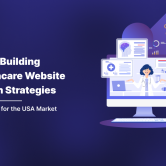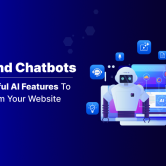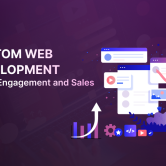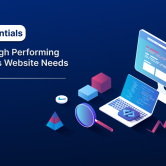Creating QR Codes Using Microsoft Edge Browser In Three Easy Methods
On January 15, 2020, Microsoft unveiled the Chromium-based Edge web browser. Both macOS and all supported Windows versions are compatible with it. With best-in-class compatibility for websites and extensions, speed, performance, and integrated privacy and security measures.
Microsoft Edge enables QR code sharing of a page’s or an image’s URL. In Microsoft Edge, you may generate a QR code from a website or a picture that you want to share by scanning or downloading it.
A Matrix barcode is what a QR code is. You may use a QR scanner app or some camera applications on your phone to scan this code. We’ll demonstrate how to create a QR code for a website or document in this blog article.
Microsoft’s Edge browser offers three methods for creating QR codes, we will explain each method individually in this article.
Create A QR Code For The Web-page Using The Address Bar On Microsoft Edge:
- Launch the Microsoft Edge web browser.
- Open the website (For Example: https://svaantech.com) you want to generate a QR code for its URL.
- In the address bar, select the Create QR code for this page button as shown in the below screen shot.

- You may now share the URL of the website by either downloading the QR code or scanning it with a smartphone as shown in the below screen shot.

Generating a QR Code for a Web Page with Microsoft Edge’s Context Menu:
- Launch the Microsoft Edge web browser.
- Open the website (For Example: https://svaantech.com) you want to generate a QR code for its URL.
- Create QR code for this page may be found in the context menu when you right-click or hold your finger down on an empty space on the page as shown in the below screen shot

- You can now either Download the QR code or Scan QR code with your smartphone to share the page’s URL. (see screenshot below)

Generating a QR Code for An Image Using Microsoft Edge’s Context Menu:
- Launch the Microsoft Edge web browser.
- While you on the web-page(For Example: https://svaantech.com) that has an image you want to share, Right Click on the image, and select the option “Create QR code for this image” in the context menu as shown in the below screenshot.

- You can now either Download the QR code or Scan QR code with your smartphone to share the image’s URL. (see screenshot below)